How to download, install and configure the SmartClass app for students on Windows, MAC OS, IOS, Android and Chromebooks on your device.
![]()
By Pierre Emond
Date of Creation: 2020-11-13
Last Update: 2025-04-28
Hello students!
Ready to connect to your class in SmartClass HUB or LIVE (BYOD)?
Just follow these steps:
WINDOWS 10 or 11
1. Download the SmartClass app for Windows by clicking this link:
SmartClass Student for Windows2. Run the Setup file: SmartClass-AIR-StudentSetup-Version-841.exe
Make sure the title says:

3. Click NEXT 2 times
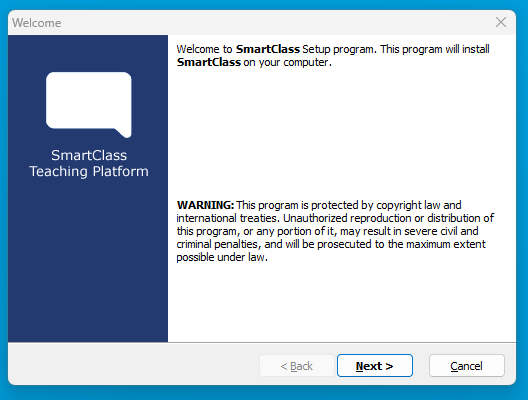
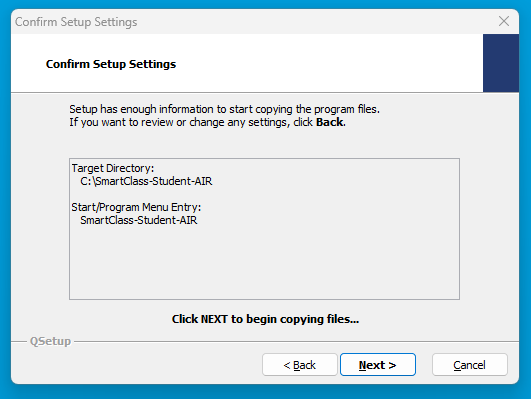
4. A new icon is on your desktop, so double click it!
5. Click the cool blue gear (bottom left):
6. And select your school in the list and click "Select":
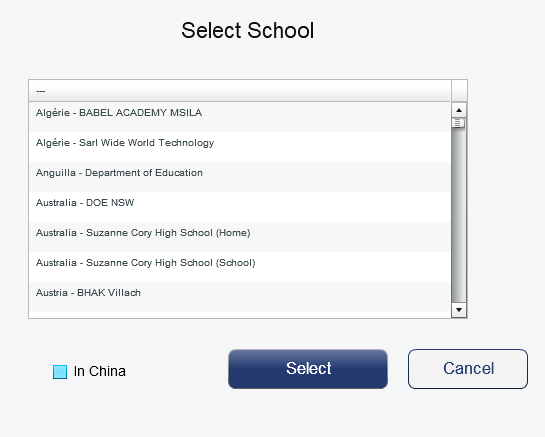
WARNING: If you select the wrong School you won't be able to change the selection. When you see a window like this one:
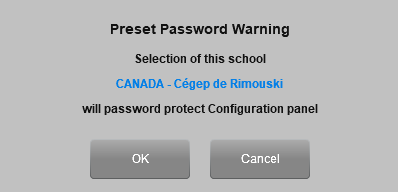
Make sure it shows your school name and Country!
If you select the wrong school your app will be locked to that school, and you won't be able to change the school selection.
7. If you see the name of your school in the app title bar, you are ready to Select the LIVE, HUB or WEB tab :
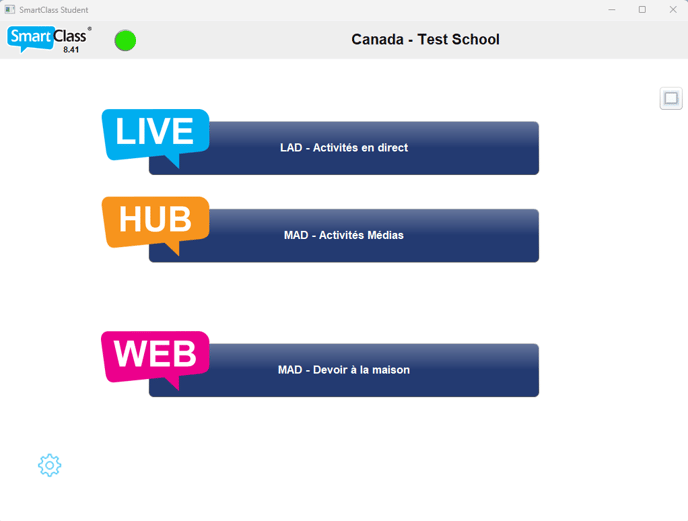
8. The next time you open the SmartClass App, just select LIVE, HUB, or WEB tab, no need to go back to the blue gear.
9. You can now log in to your class with the username and password you received from your teacher. Let's go!
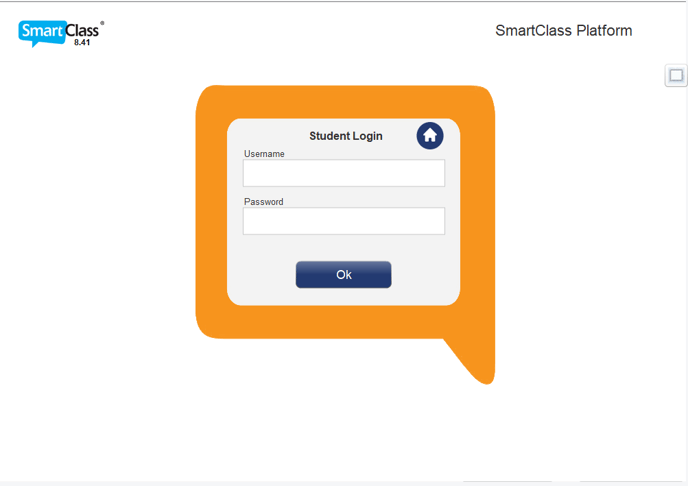
For IOS and IPAD OS(iPad and iPhone) search for "SmartClass+" in the App
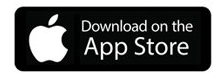
For Android Tablets, Android Smartphones, and Chromebooks, look for “SmartClass” in the Google Play Store:
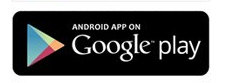
Your Chromebook must be able to install Android Apps from the Google Play Store.
If you do not see the Android SmartClass App in the Google Play Store, ask your Teacher to contact Robotel for more information.
Once you have installed the app, open it and follow steps 4 to 8 above.
You will need to allow the Mic and Webcam for the app.
If you logged in, opened your class, and can see the activities assigned by your teacher. Congratulations, you've made it!
Watch this short video for some hints on how to use SmartClass (version 5).
Have fun!
Contact us if you would like more information.


