Sometimes, this unusual antivirus can block our SmartClass Installation even without any alert.
![]() By Fernando Solórzano
By Fernando Solórzano
Date of Creation: 2019-12-03
Last Update: 2023-02-21
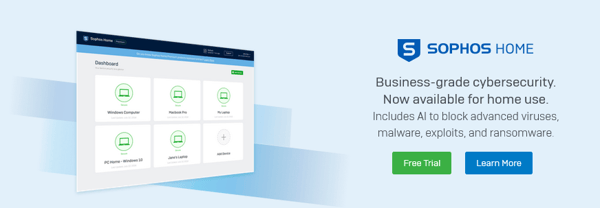
Sophos (Home Version) is an unusual but very practical antivirus who installs in your computer as an application, but all the settings must be done via Internet. First, you need to double click on the "S" mini icon in the tray bar of your computer, as you can see on the image below:
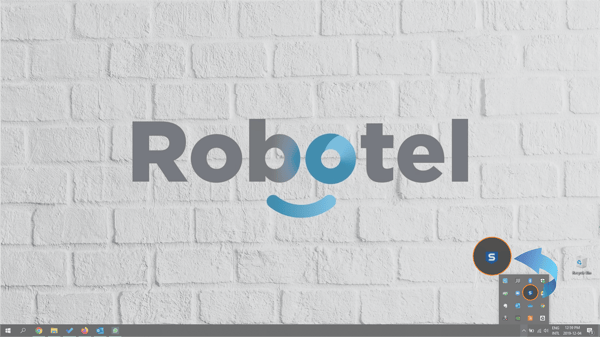
then, the main window of the program will appear. Next, you need to click on the "settings" button on the lower center of the window, as you can se on the image below:
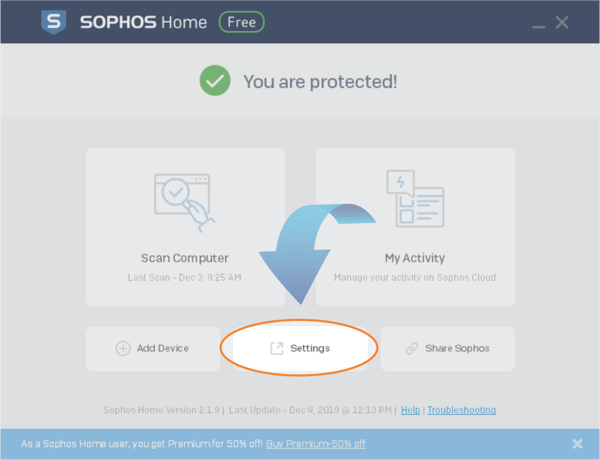
By doing this, a new web browser window will open, and in it, you will find all the configurations that the Free version allows you to use. The first thing that we need to do, at this point, is to check the main tab, which needs to be "PROTECTION"; then, click on the secondary tab call "General":
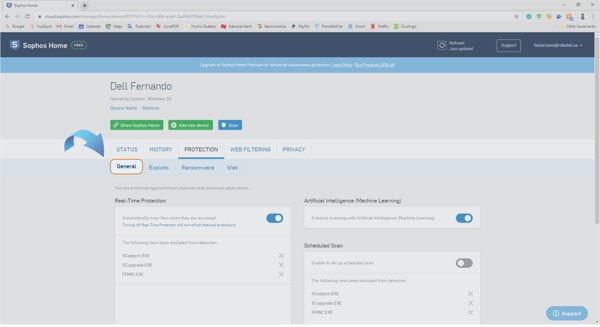
At the bottom of the window, there is a Menu group titled "Exceptions"; there, you need to insert the complete route to the .EXE files that came with SmartClass Teacher:
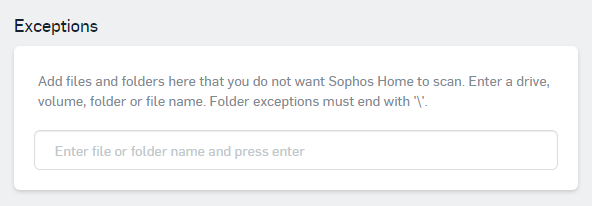
Now, you will need to click on the "WEB FILTERING" tab, then, at the bottom of the screen you will see a Menu group called "Websites Exceptions"; there, you will need to insert all the web pages that are needed by SmartClass
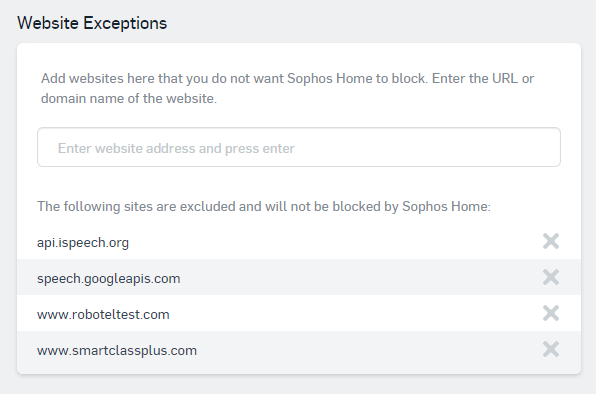
Contact us if you would like more information.
