This is the general procedure in order to install a copy of SmartClass Windows Student app for devices that belong to the students.
![]() By Gerry Sullivan
By Gerry Sullivan
Date of Creation: 2019-11-24
Last Update: 2023-02-21
- You must have administrative rights for all of the student computers in order to install the SmartClass Student software.
- Make sure that the SmartClass-BYOD manager, SmartClass-Teacher station and SmartClass-Server / Database are installed prior to installing the student software.
- It is recommended that you start with student station 1 and proceed in sequence until the last student station has been installed.
Updating an Older Version
You can update an older version of the SmartClass Student software simply by installing the new version. There is no need to uninstall the previous version or erase any files or folders.
Select the Student Software Package
For fixed installations, the student software for Windows devices will use the following naming convention:
SmartClass-BYOD-StudentSetup-Version-***.exe
You will need access to a copy of this software on disk, on a USB key, via an accessible server on the network, etc.
First of all, double click on the appropriate installation setup file:
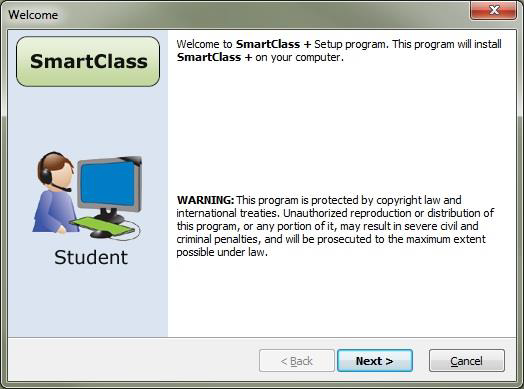
When the Window shown above opens, click on Next to proceed.
SmartClass asks you to confirm the Target Directory and Program Menu Entry as shown below. (Currently, you are unable to change these entries.) Click on Next to proceed.
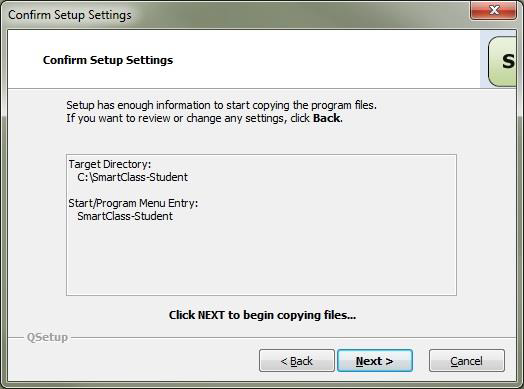
The installer will automatically close when the software has been installed.
Desktop Icons
When the BYOD software has been installed, two SmartClass+ icons will appear on the student’s desktop (as shown at right):
- SmartClass Media Student (HUB) – This icon is used to access the Media Activities Dashboard for self-study activities.

- SmartClass Student (LIVE) – This icon is used to access the Live Activities Dashboard configuration panel for SmartClass+, and to provide access to both the Live Activities
 Dashboard and to HomeWork. The pop-up view is shown below.
Dashboard and to HomeWork. The pop-up view is shown below.
Contact us if you would like more information.
