All you need to know to install SmartClass TeacherHUB on your Windows PC or Laptop.
![]()
By Pierre Emond
Date of Creation: 2020-11-13
Last Update: 2023-02-17
First, get the download link for the SmartClass TeacherHUB V6.10 setup file (or newer version), from your school's SmartClass administrator.
Or email us at service@robotel.ca
Please mention your Name, your school and your title (teacher, IT...).
To install SmartClass Teacher HUB you will need the following:
- Downloaded SmartClass Teacher HUB setup file.
- Windows 10/11 computer (desktop or laptop) running a full version of Windows.
(Windows 7 or 8.1 are compatible but are not supported by Robotel SmartClass.) - With a cloud database and to use the pronunciation activities, you need a good Internet connection. If you are using WIFI, use a 5Ghz network when possible. For a wired network, it should be 100 MB or better.
- It is best practice to update Windows to the latest version.
- You also need to be logged in to Windows with an administrator user to install the Teacher HUB app.
How to install Teacher HUB
- From your downloads folder, run the setup file: SmartClass-TeacherHUBSetup-Version-610.exe (or a newer version).
- If you see this window :
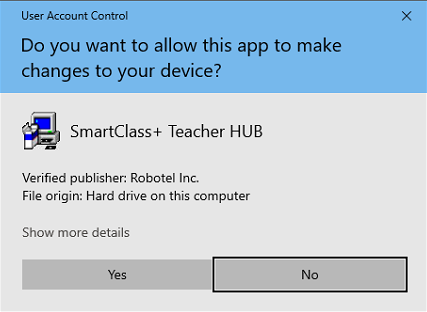
Click "Yes" - The installation will start.
Make sure the titles mention Teacher HUB Module:
- Click NEXT 2 times
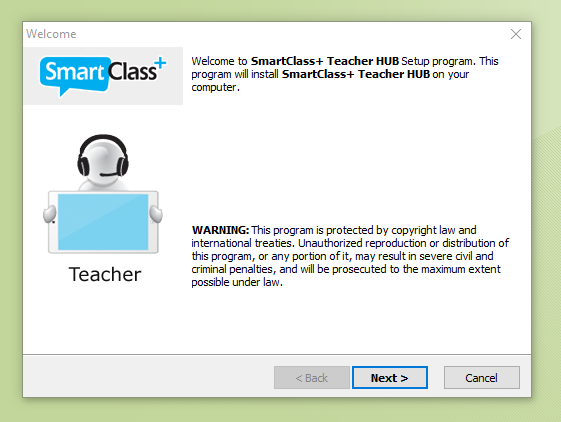
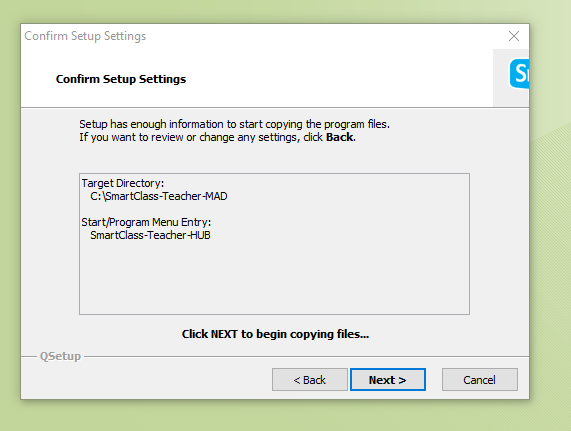
The necessary files will be extracted and copied to your computer and the icon will be created.
- When the installation is done, double-click your new desktop icon:
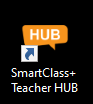
- You will be asked to enter the School and Homework Servers.
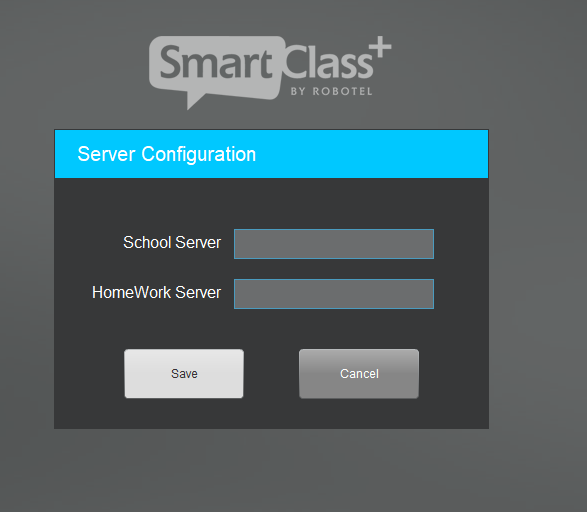
If you have a SmartClass Cloud, enter it in as the School Server (##myschool), and the Homework Server line will disappear.
If you have a school-hosted database, ask your administrator for the School and/or Homework entries.
Click Save. - If You get a green light with Online, you can log in with the credentials provided by your administrator.
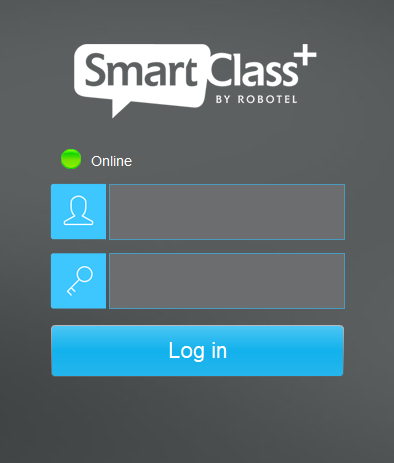
If you don't get a green light and get a mention Offline, contact your administrator or send us an email at service@robotel.caPlease mention your Name, your school and your title (teacher, IT...). -
Once you are logged in, you can select your class, or create a new one with the Blue plus sign at the top right:
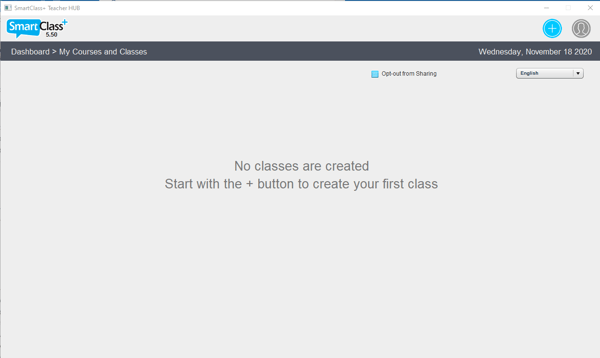
A Teacher HUB Web App for all platforms is now available.
Contact us if you would like more information.
