On SmartClass Teacher LIVE, there are two test tools: One, the Test Station, and two, the Test Network.
![]() By Gerry Sullivan
By Gerry Sullivan
Date of Creation: 2019-11-23
Last Update: 2023-02-21
Test Station
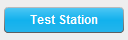 Highlight a station in the table, and then click on the Test Station button to view the screen of that station on the teacher’s primary monitor.
Highlight a station in the table, and then click on the Test Station button to view the screen of that station on the teacher’s primary monitor.
Test Network
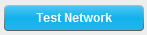 Clicking on the Test Network button launches the Network Performance Testing panel, shown below:
Clicking on the Test Network button launches the Network Performance Testing panel, shown below:
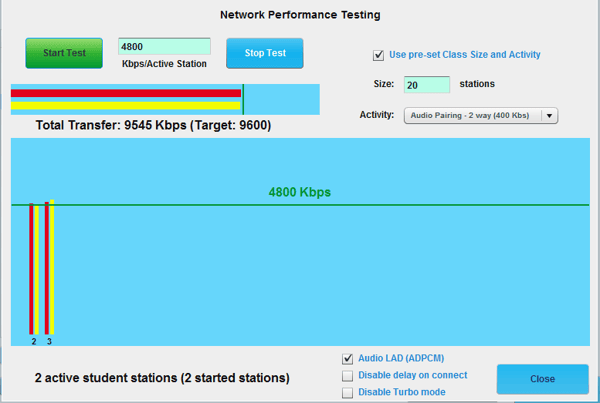
This utility is extremely useful for benchmarking the performance of a WiFi network to better match user expectations with SmartClass capabilities. To use this utility, at least some of the student stations must be connected.
The upper right portion of this panel is used to structure the type of test to be done. In the above example, the activity is set to Audio Pairing, and the number of student stations to be simulated is set to 20.
From these parameters, SmartClass calculates the total load to be applied to the network. The formula used is:
Data = # of stations (e.g. 20) x Activity bandwidth (e.g. 400 Kbps) = 8000 Kbps
To provision some allowance for overhead, a buffer of 20% is added to this total:
Transfer Data Target = data (e.g. 8000 Kbps) x 1.2 = 9600 Kbps
This transfer is shared evenly over the number of active stations:
Total Data Transfer = Transfer Data Target / # of stations (e.g. 2) = 4800 Kbps
Note: that in the example shown, the actual data transfer (Yellow) is approximately equal to the target data transfer (Red), so the network should support this pairing operation with 20 students.
Contact us if you would like more information.
