If you received an admin username and password, you are in a unique position. You have been given the responsibility to set up other teacher accounts for your school.

By Melissa Arndt
Date of Creation: 2022-11-11
Last Update: 2024-04-09
Don’t worry, it isn’t difficult and will only take a few minutes. Here’s what you do:
You received an email with your administrator login credentials along with you link to access the SmartClass Teaching Platform. Click on that link (or installed app Hub SmartClass Teacher). Then click on “Administrator” at the bottom and fill in your admin username and password provided in the email.
An Administrator Account to manage platform users, aka teachers, and configurations.
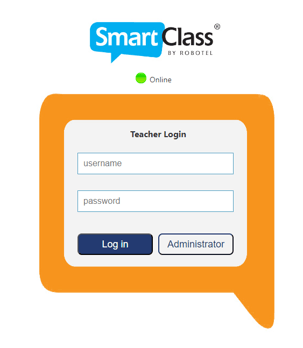
The next screen is where you create additional teacher accounts by clicking the “New Teacher icon and filling in the required fields.
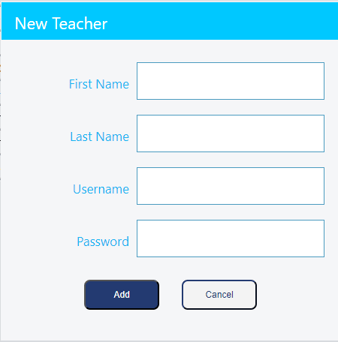
Once teacher accounts have been created, share with them their usernames and passwords along with the SmartClass Teachers WEB App link specific to your school.
You are also able to make changes to teacher accounts with the following options:
Finally, as administrator, you also have access to the Usage Report that details both teacher and student usage including the number of logins, details of activity completion, average grades and more. You are able to select individual teachers, select specific classrooms from the dropdown menu, and even click on individual students within those classrooms to monitor progress.
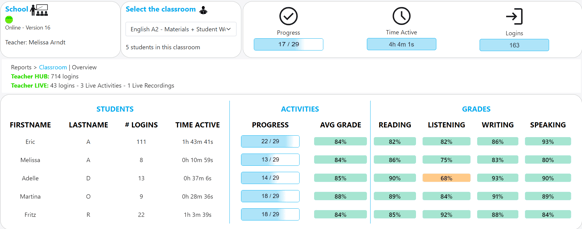
If you are also a teacher using the SmartClass platform with students, you will use the other teacher login credentials provided in the email to create your classes and assign activities. The admin login is purely for supporting and maintaining teacher accounts.
Read this blog article to find more information on the NEW usage report and how it can be used.
Contact us if you would like more information.
